

Skinning Moths the Kronos Way
Of course there is always more than one way to skin a moth. This is just how I do it - mostly. Youíll probably want to do something different. Sometimes Iíll do it differently. As with most things there is no substitute for experimentation.
What youíll need...
Using the Skinning Packs
For each type of moth there is a template and a detail file. The template is a blank moth skin, with a few special features - such as air-intakes, thrusters and solar cells left in - basically the stuff which has some kind of function. Of course you can keep as much or as little of this as you want. I tend to like keeping stuff like solar panels in so the moth looks like itís going to work. The detail file is used to give an impression of panel edges, and perhaps a little shading.
Typically Iíll start with the template (layer 4), make the white transparent and place my main design as an object underneath it (layer 1). This might be a camouflage pattern, a Japanese flag like the example, an abstract painting... or absolutely anything. Regardless of what it is, itís handy to have the template there as a guide, especially to positioning. Next, I might add some shading (layer 2). For this an airbrush tool and blur effects - especially motion blur if youíve got it are very handy. Next comes the detail file (layer 3). Then, I may want to make some changes to the top layer - giving a fill pattern to the solar panels for example. If Iím adding a few bits of chrome, some shark teeth, or whatever, then Iíll do this now, and add them as separate objects, which will enable me to move or resize them if I have to. Then, Iíll adjust the transparency of each layer to get the desired effect. Finally, Iíll flood-fill the lime-green part of the template in a suitable colour so as to avoid any bits of that showing through on the final moth. The default skins are slightly flawed and donít quite cover the whole area of the moth - this is more noticeable on some moths than others - particularly the Hawk and Deathís Head. There are other ways to tackle this problem but the flood fill is quick, easy, and surprisingly effective if you choose the right colour. The skin is then finished and all that remains is to collapse all the layers / objects together and save as a bitmap.
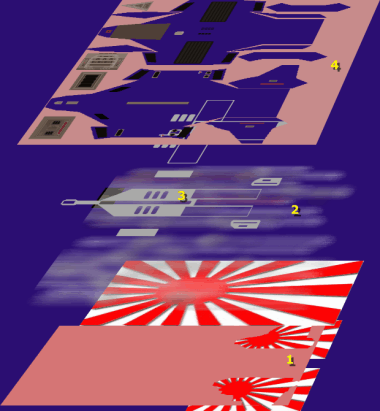
Skin Design using Layers / Objects
...the Final Result


Tips & Tricks
Downloads
Download the CK Skinning Pack
(104 Kb)
Finished skins must be saved as 24 bit bmp files.
Download the Hardwar Moth Viewer
And Finally...
Iím really curious to see what you can achieve with the skinning pack. If youíve got a cool design, please zip it up email it to me and Iíll put it in the gallery. Unfortunately there wonít be a prize for any that are shown, but Iíll give you full credit for it.
